For the Donation option, your users will be able to set the price they want to donate in the Number or in the Price field.
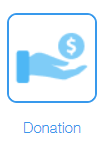
We have several currency options you can choose from the dropdown.

Choosing Payment Method
You can turn on the toggle button of Stripe, Square or Paypal from the payment methods, or turn on all of them.
1) For the Paypal method, add a valid PayPal email address in the PayPal Email section.

Also, pick if you want the PayPal redirection process to take place at the Same or New tab.

2) If you prefer to accept the payment with Square, turn on the toggle button of Square. After that click on the Connect button and follow the instructions given in the pop-up window.

3) If you prefer payment with Credit Card, turn on the toggle button of the Stripe.
After that add the Published key, Secret key, and Tax Rate Id from your Stripe account.
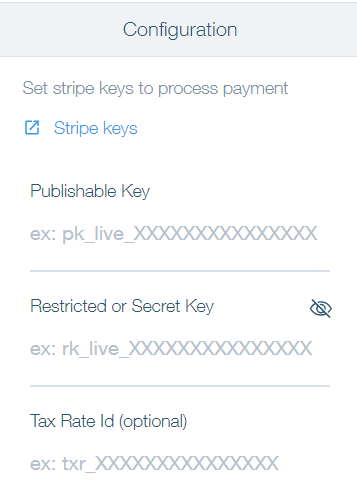
For that from the dropdown select one of your Email fields.
You can set up promotion codes on your payable form.
To activate the option of applying promo code, turn on the toggle button of the Enable Promotion Code.

After that, you can create coupons via the coupon management page of your Stripe dashboard.
Was this article helpful?
That’s Great!
Thank you for your feedback
Sorry! We couldn't be helpful
Thank you for your feedback
Feedback sent
We appreciate your effort and will try to fix the article