You can set the Subscription payment option to your form.

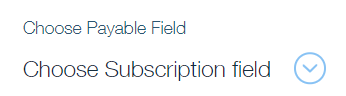

We have several currency options you can choose from the dropdown.

Choosing Payment Method:
You can turn on the toggle button of Paypal, Suqare or Credit Card from the payment methods, or turn on all of them.
1) For the PayPal method, add a valid PayPal email address in the PayPal Email section.

You can pick if you want the PayPal redirection process to take place at the Same or New tab.
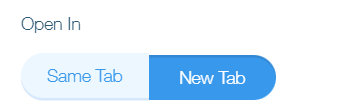
2) If you prefer to accept the payment with Square, turn on the toggle button of Square. After that click on the Connect button and follow the instructions given in the pop-up window.

3) If you prefer the payment with Credit Card, turn on the toggle button of the Stripe.
After that add the Published key, Secret key, and Tax Rate Id from your Stripe account.
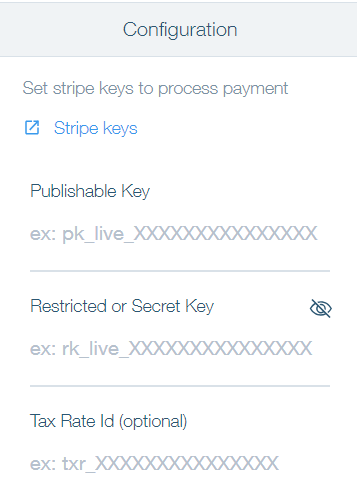
The email address provided in the form's Email field can be prefilled on the Stripe Checkout page.
For that from the dropdown select one of your Email fields.

To activate the option of applying promo code, turn on the toggle button of the Enable Promotion Code.
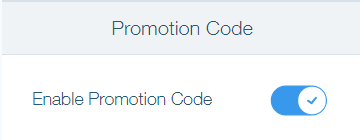
After that, you can create coupons via the coupon management page of your Stripe dashboard.
Thus after submitting the form, your customers will be able to apply the promo code on the Stripe checkout page and get discounts on your products.
Was this article helpful?
That’s Great!
Thank you for your feedback
Sorry! We couldn't be helpful
Thank you for your feedback
Feedback sent
We appreciate your effort and will try to fix the article