After users submit your online form, you can redirect them to another web page, to a different URL or just thank them for registration with a "Thank You" message.
To do so, first, you need to activate the After Submission add-on:
- Go to Wix Editor page.
- Double click on the form to open Settings.
- Go to Add-ons tab.
- Click Open Add-ons.
- Hover over After Submission.
- Click Add to Site.
After Submission add-on is FREE.
Both Free and Premium plan users can activate this add-on.
Once the addon is activated, click on it to open parameters.
Show the "Thank You" text.
From the Actions dropdown, select the first option if you want a Thank You note to pop up after submission.
You can change the content of this message from Form Settings > Texts > Confirmation Message.
You can change the content of this message from Form Settings > Texts > Confirmation Message.
Go to Page from the Actions dropdown, select Go to Page if you want users to switch to another web page after submission.
As you select this option another dropdown will open up for you to select the page.
Redirect to URL
From the Actions dropdown, select Redirect to URL if you want to redirect users to another URL as they hit the Submit button.
As you select this option, an input section will open up where you can paste the URL.
As you select this option, an input section will open up where you can paste the URL.
After users submit your form, you can Hide, Show or Lock the form:

- Hide: After submitting, the form will be hidden.
- Lock: The form is visible, however, it is in a locked mode so the filled-out data is not possible to edit after submission.
- Show: Shows the data after submitting the form. Also, allows submitting and editing the form again.
To prevent form submissions multiple times, activate the Submit Once toggle button.
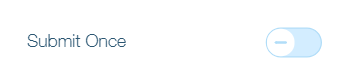
Was this article helpful?
That’s Great!
Thank you for your feedback
Sorry! We couldn't be helpful
Thank you for your feedback
Feedback sent
We appreciate your effort and will try to fix the article