Time to take everything into your hands. Now you are able to add, fully edit existing ones, create categories, add tickets, and more with our Mobile App! Also, you can check in the registered guests using a QR scanner. The Calendar app is available both on Google Play and the App Store. You can use the Mobile App if you are a Premium subscriber.

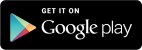
To be able to use the mobile app, you need to add the "Mobile App" add on to your site. Take those actions for that:
- Double click on the Calendar to open the Settings.
- Click on the "Add-on" button, go to the Add-ons store.
- Add Mobile App to your site and voila!.

So, here is how you activate the Mobile app!
Desktop Settings:
You enter your data here- username and password and then pick the one who you want to edit the app with you and give him a username and password. And then you add the Calendar app to your phone. No one else would be in charge of your editing.
Admin account: is just that account that manages the events with the Mobile app. So, once you have the credentials, you are there to add, delete, and edit events on the Calendar.
Second User: is the person who is checking the guest list of an event that has tickets. They are to scan the QR of the tickets.
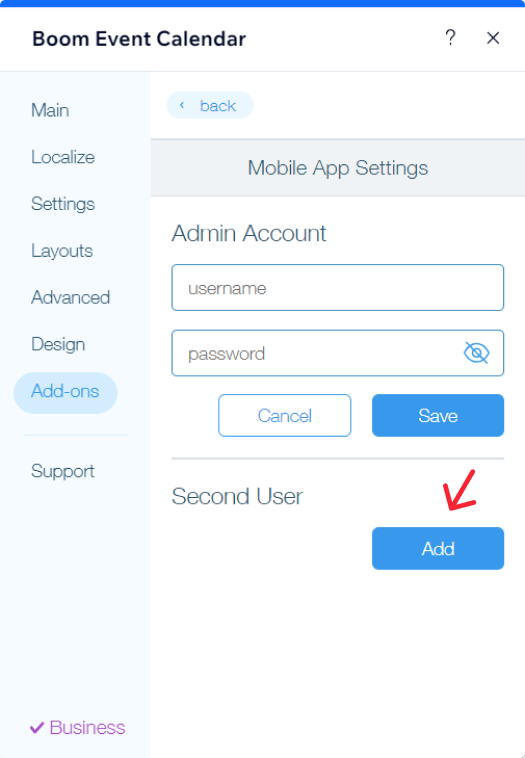
Mobile settings:
So here is how it looks like when it's in your hands. 

From the hamburger menu, you choose the page which Calendar you want to edit, on this page you also can choose the language which is convenient for you. After choosing the Calendar, you appear on this page where you can add and edit your events.
And here is the main page where you add and edit your events how it is supposed to be!

Was this article helpful?
That’s Great!
Thank you for your feedback
Sorry! We couldn't be helpful
Thank you for your feedback
Feedback sent
We appreciate your effort and will try to fix the article